はじめに
SharepointFrameworkの検証を行います。
この記事では、以下について扱います。
- SharePointFrameworkのインストール
- とりあえずSharePointFrameworkで実行してみる
- jqueryの追加
- 独自処理 - WordPress連携部分の追加
※SharepointFrameworkの概念の話はしません。それはまた別の機会に。
実装
今回の参考資料
SharePointFrameworkのインストール
- nodeを未インストールの場合、nodeをインストール
-
npm確認
npm --version -
必要パッケージインストール
npm install -g yo gulp npm install -g @microsoft/generator-sharepoint -
SharepointFrameworkインストール先のフォルダを作成
mkdir SharePointWordpress
cd SharePointWordpress- SharepointFrameworkインストール実行
yo @microsoft/sharepoint
ここで、対話式でさまざまなことを聞かれるので、回答します。
What is your solution name? : (任意のソリューション名)
Which baseline packages do you want to target for your component(s)? :(そのままEnter。SharePoint Onlineのみ)
Where do you want to place the files? : (そのままEnter。カレントフォルダにインストール)
Do you want to allow the tenant admin the choice of being able to deploy the solution to all sites immediately without running any feature deployment or adding apps in sites? : (N)
Will the components in the solution require permissions to access web APIs that are unique and not shared with other components in the tenant? : (N)
Which type of client-side component to create? : (そのままEnter。WebPart)
What is your Web part name? : (任意のWebパーツ名。この名前が画面に表示される様子)
What is your Web part description? : (説明文。面倒なのでそのままEnter)
Which framework would you like to use? : (JSのフレームワーク。Reactとか使う場合は指定する様子) これが完了したら、インストールが開始されます。超時間かかりますが、待ちましょう。
-
Visual Studio Codeで、インストールしたフォルダを開いて起動
-
Ctrl + Shift + Bで、gulpのビルド実行
gulp buildを選択 → タスクのスキャンを出力せず実行 をクリック
→これで、元々入っているSharePointFrameworkのビルドが実行されます。 -
VSCodeで、以下のコマンドを実行
gulp serve→ブラウザが立ち上がり、SharePoint WorkBenchが起動します。
-
「+」ボタンをクリック後、パーツ名をクリックし、Webパーツを配置します。
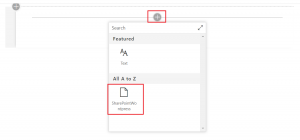
-
既定のパーツが配置されていることを確認します。
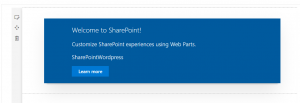
カスタマイズ
デフォルト設定で起動できることを確認したら、ここからカスタマイズをしていきましょう。
jquery追加
まずはjqueryの追加です。
-
VSCodeで、以下のコマンドを実行
npm install jquery@2 --save npm install @types/jquery@2 --save -
VSCodeで、config/config.jsonを開き、externalsに以下を追加
"jquery":"node_modules/jquery/dist/jquery.min.js"
独自処理を追加
独自処理として、今回はWordPressのAPIを使用し、WordPressの記事一覧を取得し表示します。
※WordPressの向き先は、とりあえず自社サービスのものにしています。
- src\webparts\sharePointWordpressに、WordPress.tsを追加します。
その後、以下のコードを追加します。
import * as $ from 'jquery';
export default class WordPress {
public static getWordpressHtml = () => {
var $defer = $.Deferred();
// wordpressのAPIのURL
$.getJSON('https://exment.net/wp-json/wp/v2/posts?_embed').then((data) => {
console.log(data);
var html = '';
for(var index in data){
var d = data[index];
var title = d.title.rendered;
var link = d.link;
var excerpt = d.excerpt.rendered;
var date = d.date;
// ul作成
var $a = $('<a/>', {'href' : link, 'style' : 'margin-bottom:4em; display:block;'});
var $ul = $('<ul/>');
$ul.append($('<li/>', {'text': 'タイトル:' + title}));
$ul.append($('<li/>', {'text': '日付:' + date}));
$ul.append($('<li/>', {'html': '本文:' + excerpt}));
$a.append($ul);
html += $a[0].outerHTML;
}
$defer.resolve(html);
});
return $defer.promise();
}
}
- src\webparts\sharePointWordpress\SharePointWordpressWebPart.tsの記述を修正します。
import { Version } from '@microsoft/sp-core-library';
import { BaseClientSideWebPart } from '@microsoft/sp-webpart-base';
import {
IPropertyPaneConfiguration,
PropertyPaneTextField
} from '@microsoft/sp-property-pane';
import { escape } from '@microsoft/sp-lodash-subset';
import styles from './SharePointWordpressWebPart.module.scss';
import * as strings from 'SharePointWordpressWebPartStrings';
///// 追加---s
import * as $ from 'jquery';
//WordPress.tsを読み込む
import WordPress from './WordPress';
///// 追加---e
export interface ISharePointWordpressWebPartProps {
description: string;
}
export default class SharePointWordpressWebPart extends BaseClientSideWebPart<ISharePointWordpressWebPartProps> {
public render(): void {
///// 修正---s
// WordPress.ts内のgetWordpressHtml実行
WordPress.getWordpressHtml()
.then((html:string) => {
$(this.domElement).html(html);
});
///// 修正---e
}
protected get dataVersion(): Version {
return Version.parse('1.0');
}
protected getPropertyPaneConfiguration(): IPropertyPaneConfiguration {
return {
pages: [
{
header: {
description: strings.PropertyPaneDescription
},
groups: [
{
groupName: strings.BasicGroupName,
groupFields: [
PropertyPaneTextField('description', {
label: strings.DescriptionFieldLabel
})
]
}
]
}
]
};
}
}
-
再度Ctrl + Shift + Bで、ビルドを行います。
その後Sharepoint WorkBenchにアクセスすることで、WordPressの記事一覧が表示されます。
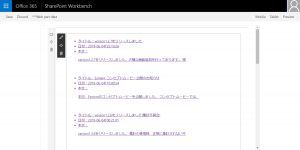
-
無事、jqueryも呼び出した上で、独自の実装を実現できました!
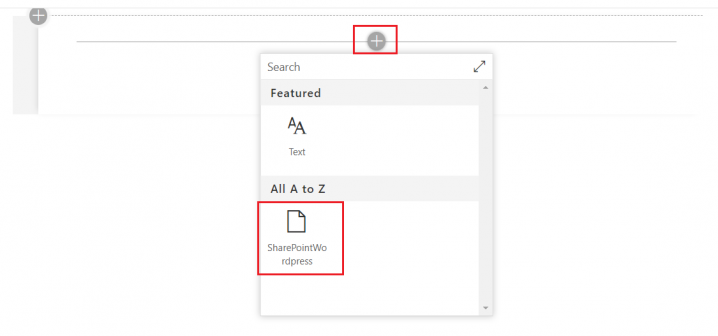
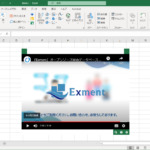
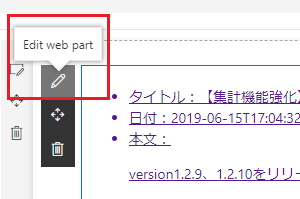
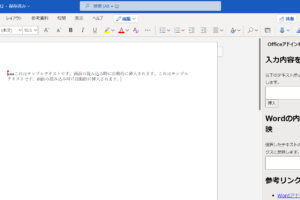
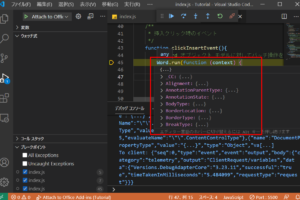
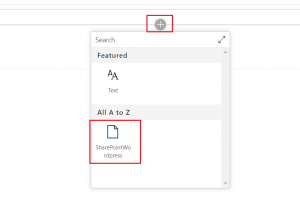
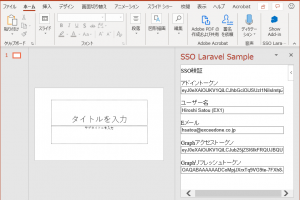
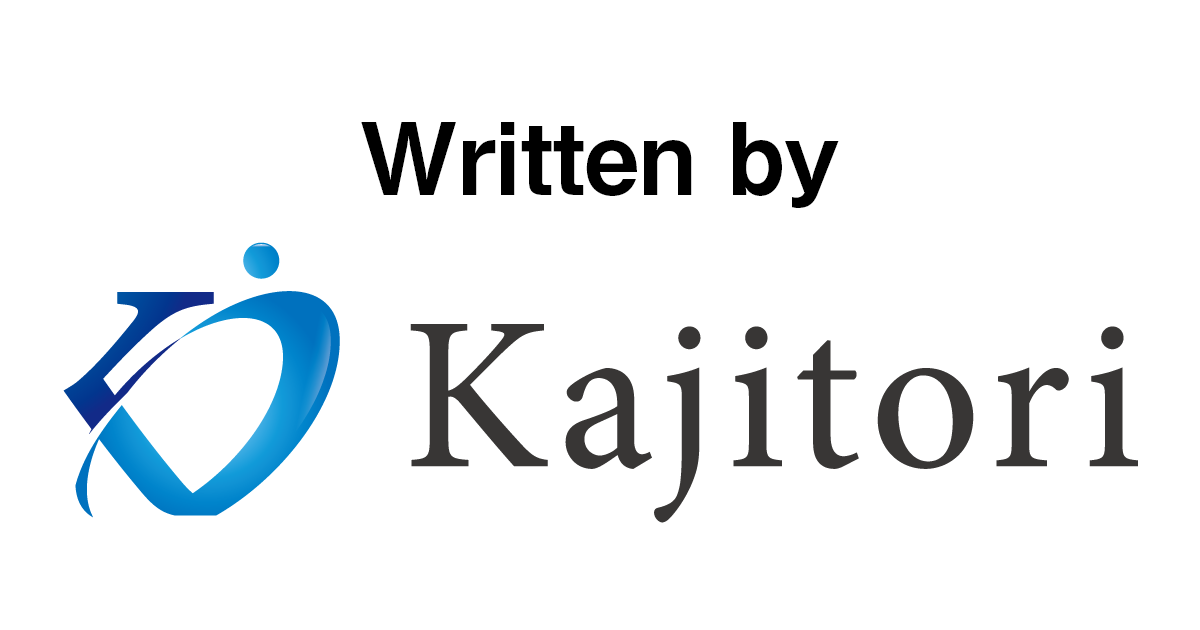

コメントを残す